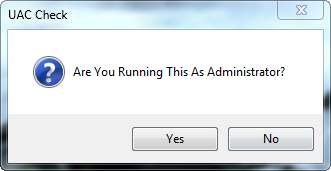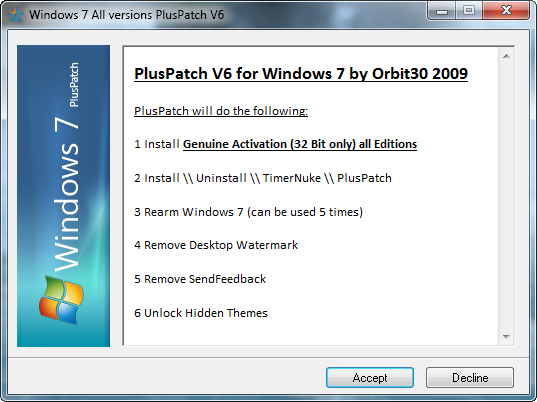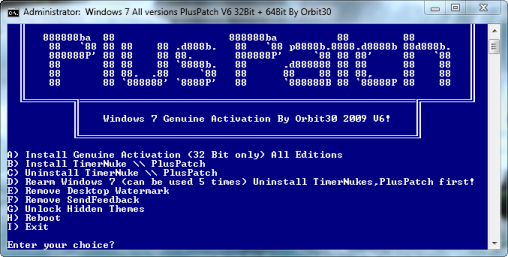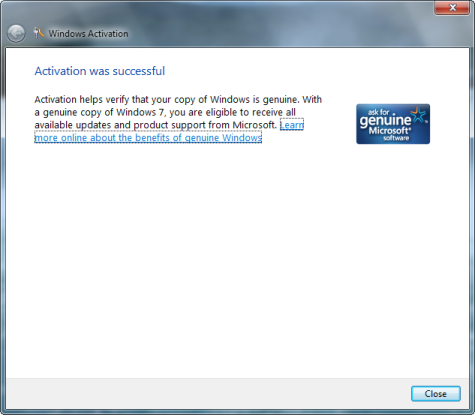OK, so you downloaded that pirated version of WinXP Pro and it keeps nagging you to validate it. I guess many of you are using the WGA-cracks that are released in updated versions every month. I did too, but got tired of it, and simply stopped updating the crack, since it was a big hassle. After a while, I found a new and better solution.
This method will make Windows 100% valid. Even things that don’t work with the WGA-cracks, like IE7-installation works.
Basically it’s just a wonderful keygen that somehow makes serials that work and validate. Heres how you do it:
Make sure all your previous WGA-cracks are deleted and that XP doesn’t validate. This is very important. The problems related to this are all caused by not doing this. It will only work for ordinary XP Pro installations, not for OEM-versions. Try this if you have another version of XP.
1. Visit http://rapidshare.com/files/85616486/WXG.rar.html to download the file.
2. Open it in WinRar, 7Zip, or something.
3. Open "Windows XP Keygen.exe", select Windows XP Pro VLK and press the "Generate" button. Copy the generated key.
4. Open "keyfinder.exe". There you see the key Windows XP is using right now.
5. In the keyfinder, go to the "Change Windows key" in the Option menu.
6. Copy the key you generated with the keygen into the "CD Key" box in the keyfinder.
7. Open "wga-fix.exe". After, restart your computer.
8. Viola! Genuine Windows! Open MSADiag.exe, press Continue and enjoy the sight!
TROUBLESHOOTING IT:
Here are some common errors associated with it NOT working correctly:
- — Validation Status: "Cryptographic errors detected"
- — Validation status: "Validation Control not Installed"
- — Validation Status: Not Activated
The reason for the message "Validation Control not Installed" is because they have not installed WGA and its tools. Try a validation on microsoft.com (which hopefully should fail) and they will be installed.
To remove any old WGA cracks, go into your /windows folder then into /system32 and delete LegitCheckControl.DLL … then goto windows update.. that should work for you.
You need a regular version of Win XP, Pro edition only. No OEM versions, no MCE (Media Center Edition), no HOME Edition. The ‘Corporate’ Edition may also work, though.
Again, in order for this to work, your WinXP must NOT validate first.
For those of you who can’t validate with MGADiag.exe: Be sure that you’ve deleted LegitCheckControl.DLL and renamed both WgaLogon.dll and WgaTray.exe (adding ".bak" in the end of their filename). Then install the latest WGA check from microsoft update. (a reboot before this shouldn’t be necessary) now, do the procedures again from Step 1.
Your antivirus may report it as a ‘trojan’ even though it is not. NOD32 is notorious for this, and you’ll need to disable it first in order to open/download the file.
ALTERNATE SOLUTION (works for OEM versions):
First download this: http://rapidshare.com/files/74738010/WHT.rar.html
Or http://botk.net/xp/WHT.rar
1. extract contents wherever.
2. double click Check if Windows is Genuinel.exe to show you if you are genuine or not. Then close it
3. double click Make Windows Genuine.reg. A registry prompt will pop up. Click yes, and then ok.
4. double click Windows Activation Crack.exe. when window pops up click apply/browse. It will then patch your windows. Close that window when complete.
5. double click Check if Windows is Genuinel.exe once more, and you will notice you are now Genuine.
Works with everything Microsoft downloads, Updates, etc. I’ve used this on my computer for probably close to a year if not more. Tested with Windows XP/Home/Pro/MediaCenter.
There’s also this forum for Anti-WPA stuff.

ALTERNATE SOLUTION (works for XP SP3):
I’ve just tested this on Windows XP Professional SP3, v.3300 (Build #2600) so I’m pretty sure it’s good for ANY XP service packs.
1. Open notepad and paste the following code:
Windows Registry Editor Version 5.00
[HKEY_LOCAL_MACHINE\SOFTWARE\Microsoft\Windows NT\CurrentVersion]
"CurrentBuild"="1.511.1 () (Obsolete data - do not use)"
"ProductId"="55274-640-1011873-23081"
"DigitalProductId"=hex:a4,00,00,00,03,00,00,00,35,35,32,37,34,2d,36,34,30,2d,\
31,30,31,31,38,37,33,2d,32,33,30,38,31,00,2e,00,00,00,41,32,32,2d,30,30,30,\
30,31,00,00,00,00,00,00,00,86,56,4e,4c,21,1b,2b,6a,a3,78,8e,8f,98,5c,00,00,\
00,00,00,00,dd,da,47,41,cc,6b,06,00,00,00,00,00,00,00,00,00,00,00,00,00,00,\
00,00,00,00,00,00,00,00,00,00,00,38,31,30,32,36,00,00,00,00,00,00,00,b5,16,\
00,00,83,83,1f,38,f8,01,00,00,f5,1c,00,00,00,00,00,00,00,00,00,00,00,00,00,\
00,00,00,00,00,00,00,00,00,00,00,00,00,00,00,00,00,66,e5,70,f3
"LicenseInfo"=hex:33,b7,21,c1,e5,e7,cd,4b,fd,7c,c6,35,51,fd,52,57,17,86,3e,18,\
d3,f4,8c,8e,35,32,7b,d1,43,8d,61,38,60,a4,ca,55,c9,9a,35,17,46,7a,4f,91,fc,\
4a,d9,db,64,5c,c4,e2,0f,34,f3,ea
[HKEY_LOCAL_MACHINE\SOFTWARE\Microsoft\Windows NT\CurrentVersion\WPAEvents]
"OOBETimer"=hex:ff,d5,71,d6,8b,6a,8d,6f,d5,33,93,fd
2. Save the *.txt file, and rename it "Filename.reg".
3. Run it. (Or right click, and select "Add to registry").
That’s it! Validation Complete!
Thank you for validating your copy of Microsoft Windows. Thank you for using the Windows Genuine Advantage program. You may now access resources for genuine Windows users.
Go to http://www.microsoft.com/genuine/downloads/FAQ.aspx, click Validate Windows - you should be able to apply these updates:
Downloading Microsoft .NET Framework version 1.1 (update 1 of 5)… done!
Downloading Windows Malicious Software Removal Tool - April 2008 (KB890830) (update 2 of 5)… done!
Downloading Security Update for Microsoft .NET Framework, Version 2.0 (KB928365) (update 3 of 5)… done!
Downloading Root Certificates Update (update 4 of 5)… done!
Downloading Windows Internet Explorer 7 for Windows XP (update 5 of 5)… done!
Initializing installation… done!
Installing Microsoft .NET Framework version 1.1 (update 1 of 5)… done!
Installing Windows Malicious Software Removal Tool - April 2008 (KB890830) (update 2 of 5)… done!
Installing Security Update for Microsoft .NET Framework, Version 2.0 (KB928365) (update 3 of 5)… done!
Installing Root Certificates Update (update 4 of 5)… done!
Installing Windows Internet Explorer 7 for Windows XP (update 5 of 5)…
Regular Updates should work fine as well.